Как создать кнопку программно?
Как программно создавать графические элементы (например, UIButton) в Swift? Я попытался создать и добавить кнопку в представление, но не смог.
22 ответа
Вот полное решение для программного добавления UIButton с targetAction.
Swift 2.2
override func viewDidLoad() {
super.viewDidLoad()
let button = UIButton(frame: CGRect(x: 100, y: 100, width: 100, height: 50))
button.backgroundColor = .greenColor()
button.setTitle("Test Button", forState: .Normal)
button.addTarget(self, action: #selector(buttonAction), forControlEvents: .TouchUpInside)
self.view.addSubview(button)
}
func buttonAction(sender: UIButton!) {
print("Button tapped")
}
Вероятно, лучше использовать NSLayoutConstraint а не frame чтобы правильно разместить кнопку для каждого экрана iPhone.
Обновлен код до Swift 3.1:
override func viewDidLoad() {
super.viewDidLoad()
let button = UIButton(frame: CGRect(x: 100, y: 100, width: 100, height: 50))
button.backgroundColor = .green
button.setTitle("Test Button", for: .normal)
button.addTarget(self, action: #selector(buttonAction), for: .touchUpInside)
self.view.addSubview(button)
}
func buttonAction(sender: UIButton!) {
print("Button tapped")
}
Обновлен код до Swift 4.2:
override func viewDidLoad() {
super.viewDidLoad()
let button = UIButton(frame: CGRect(x: 100, y: 100, width: 100, height: 50))
button.backgroundColor = .green
button.setTitle("Test Button", for: .normal)
button.addTarget(self, action: #selector(buttonAction), for: .touchUpInside)
self.view.addSubview(button)
}
@objc func buttonAction(sender: UIButton!) {
print("Button tapped")
}
Выше все еще работает, если func buttonAction объявлен private или internal.
-
3и не забывайте, что ваш целевой класс должен быть производным от NSObjectAlexey Globchastyy
-
6и не забывайте, что функция, которая является вашим действием, не может быть частнойPablo Zbigy Jablonski
Вы можете программным образом добавлять UIButton, UIlable и UITextfield таким образом.
Код UIButton
// var button = UIButton.buttonWithType(UIButtonType.System) as UIButton
let button = UIButton(type: .System) // let preferred over var here
button.frame = CGRectMake(100, 100, 100, 50)
button.backgroundColor = UIColor.greenColor()
button.setTitle("Button", forState: UIControlState.Normal)
button.addTarget(self, action: "Action:", forControlEvents: UIControlEvents.TouchUpInside)
self.view.addSubview(button)
Код UILabel
var label: UILabel = UILabel()
label.frame = CGRectMake(50, 50, 200, 21)
label.backgroundColor = UIColor.blackColor()
label.textColor = UIColor.whiteColor()
label.textAlignment = NSTextAlignment.Center
label.text = "test label"
self.view.addSubview(label)
Код UITextField
var txtField: UITextField = UITextField()
txtField.frame = CGRectMake(50, 70, 200, 30)
txtField.backgroundColor = UIColor.grayColor()
self.view.addSubview(txtField)
Надеюсь, это поможет вам.
-
0Итак, зачем вам оператор «as» в первой строке кода, которым вы поделились перед UIButton ...?
-
0buttonWithType возвращает тип AnyObject, поэтому вам нужно привести его как UIButton
Для Swift 3
let button = UIButton()
button.frame = CGRect(x: self.view.frame.size.width - 60, y: 60, width: 50, height: 50)
button.backgroundColor = UIColor.red
button.setTitle("Name your Button ", for: .normal)
button.addTarget(self, action: #selector(buttonAction), for: .touchUpInside)
self.view.addSubview(button)
func buttonAction(sender: UIButton!) {
print("Button tapped")
}
Для Swift 4
let button = UIButton()
button.frame = CGRect(x: self.view.frame.size.width - 60, y: 60, width: 50, height: 50)
button.backgroundColor = UIColor.red
button.setTitle("Name your Button ", for: .normal)
button.addTarget(self, action: #selector(buttonAction), for: .touchUpInside)
self.view.addSubview(button)
@objc func buttonAction(sender: UIButton!) {
print("Button tapped")
}
-
0
button.frame = (frame: CGRect(x: self.view.frame.size.width - 60, y: 20, width: 50, height: 50))должно бытьbutton.frame = CGRect(x: self.view.frame.size.width - 60, y: 20, width: 50, height: 50) -
2В Swift 4 перед «func» необходимо добавить «@objc».
Swift 3
let btn = UIButton(type: .custom) as UIButton
btn.backgroundColor = .blue
btn.setTitle("Button", for: .normal)
btn.frame = CGRect(x: 100, y: 100, width: 200, height: 100)
btn.addTarget(self, action: #selector(clickMe), for: .touchUpInside)
self.view.addSubview(btn)
func clickMe(sender:UIButton!) {
print("Button Clicked")
}
Выход
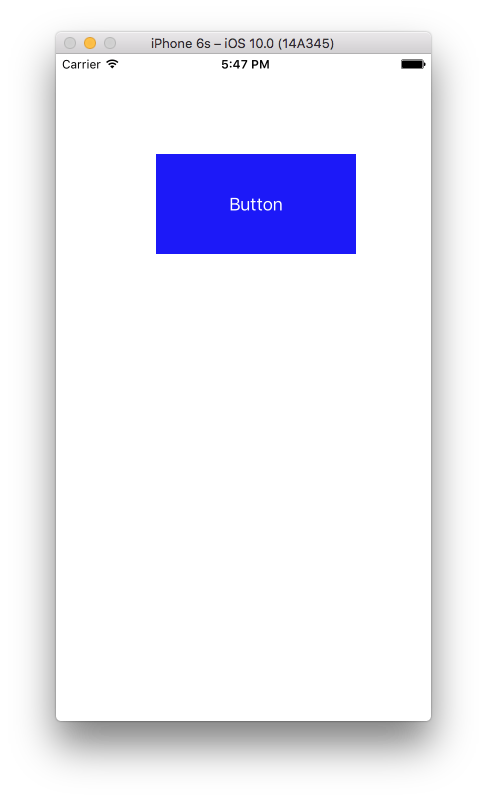
-
0Спасибо, m8! Начиная с Swift сегодня, так что все странно (:
Как это сделать, используя Swift 3.0.
func createButton() {
let button = UIButton(type: .system)
button.frame = CGRect(x: 100.0, y: 100.0, width: 100.0, height: 100.0)
button.setTitle(NSLocalizedString("Button", comment: "Button"), for: .normal)
button.backgroundColor = .green
button.addTarget(self, action: #selector(buttonAction(sender:)), for: .touchUpInside)
view.addSubview(button)
}
@objc func buttonAction(sender: UIButton) {
print("Button pushed")
}
var sampleButton:UIButton?
override func viewDidLoad() {
super.viewDidLoad()
}
override func viewDidAppear(animated: Bool) {
sampleButton = UIButton(type: .RoundedRect)
//sampleButton.frame = CGRect(x:50, y:500, width:70, height:50)
sampleButton!.setTitle("Sample \n UI Button", forState: .Normal)
sampleButton!.titleLabel?.lineBreakMode = .ByWordWrapping
sampleButton!.titleLabel?.textAlignment = .Center
sampleButton!.setTitleColor(UIColor.whiteColor(), forState: .Normal)
sampleButton!.layer.cornerRadius = 6
sampleButton!.backgroundColor = UIColor.redColor().colorWithAlphaComponent(0.6)
sampleButton?.tintColor = UIColor.brownColor()
//Add padding around text
sampleButton!.titleEdgeInsets = UIEdgeInsetsMake(-10,-10,-10,-10)
sampleButton!.contentEdgeInsets = UIEdgeInsetsMake(5,5,5,5)
//Action set up
sampleButton!.addTarget(self, action: "sampleButtonClicked", forControlEvents: .TouchUpInside)
self.view.addSubview(sampleButton!)
//Button Constraints:
sampleButton!.translatesAutoresizingMaskIntoConstraints = false
//To anchor above the tab bar on the bottom of the screen:
let bottomButtonConstraint = sampleButton!.bottomAnchor.constraintEqualToAnchor(bottomLayoutGuide.topAnchor, constant: -20)
//edge of the screen in InterfaceBuilder:
let margins = view.layoutMarginsGuide
let leadingButtonConstraint = sampleButton!.leadingAnchor.constraintEqualToAnchor(margins.leadingAnchor)
bottomButtonConstraint.active = true
leadingButtonConstraint.active = true
}
func sampleButtonClicked(){
print("sample Button Clicked")
}
API не изменился - только синтаксис имеет. Вы можете сделать UIButton и добавить его следующим образом:
var button = UIButton(frame: CGRectMake(0, 0, 50, 50))
self.view.addSubview(button) // assuming you're in a view controller
В Swift 2 и iOS 9.2.1
var button: UIButton = UIButton(type: UIButtonType.Custom) as UIButton
self.button.frame = CGRectMake(130, 70, 60, 20)
self.button.setTitle("custom button", forState: UIControlState.Normal)
self.button.addTarget(self, action:"buttonActionFuncName", forControlEvents: UIControlEvents.TouchUpInside)
self.button.setTitleColor(UIColor.blackColor(), forState: .Normal)
self.button.layer.borderColor = UIColor.blackColor().CGColor
self.button.titleLabel?.font = UIFont(name: "Helvetica-Bold", size: 13)
self.view.addSubview(self.button)
Добавьте этот код в viewDidLoad
// добавить кнопку
var button=UIButton(frame: CGRectMake(150, 240, 75, 30))
button.setTitle("Next", forState: UIControlState.Normal)
button.addTarget(self, action: "buttonTapAction:", forControlEvents: UIControlEvents.TouchUpInside)
button.backgroundColor = UIColor.greenColor()
self.view.addSubview(button)
Запишите эту функцию за ее пределами, это вызовет, когда вы нажмете на кнопку
func buttonTapAction(sender:UIButton!)
{
println("Button is working")
}
Вы можете создать подобное, и вы можете добавить действие так же, как это....
import UIKit
let myButton = UIButton(frame: CGRect(x: 0, y: 0, width: 50, height: 50))
init(nibName nibNameOrNil: String!, bundle nibBundleOrNil: NSBundle!)
{ super.init(nibName: nibName, bundle: nibBundle)
myButton.targetForAction("tappedButton:", withSender: self)
}
func tappedButton(sender: UIButton!)
{
println("tapped button")
}
-
0извините, но компилятор отправил ошибку в строке - self.view.addSubview (view: myButton). Ошибка следующая: «Метка постороннего аргумента 'view:' in call"
-
0Пожалуйста, удалите эту строку self.view.addSubview (view: myButton) Для получения дополнительной информации см. Мой отредактированный ответ.
Это возможно. Вы делаете все почти так же, за исключением использования быстрого синтаксиса. Например, вы можете сделать UIButton в коде следующим образом:
var button: UIButton = UIButton(frame: CGRectMake(0, 0, 100, 100))
let myFirstButton = UIButton()
myFirstButton.setTitle("Software Button", forState: .Normal)
myFirstButton.setTitleColor(UIColor.redColor(), forState: .Normal)
myFirstButton.frame = CGRectMake(100, 300, 150, 50)
myFirstButton.backgroundColor = UIColor.purpleColor()
myFirstButton.layer.cornerRadius = 14
myFirstButton.addTarget(self, action: "pressed:", forControlEvents: .TouchUpInside)
self.view.addSubview(myFirstButton)
myFirstButton.hidden=true
nameText.delegate = self
func pressed(sender: UIButton!) {
var alertView = UIAlertView()
alertView.addButtonWithTitle("Ok")
alertView.title = "title"
alertView.message = "message"
alertView.show();
}
Для создания UIButton из раскадровки: 1 - Перетащите объект UIButton из библиотеки объектов в ViewController в файл раскадровки 2 - Показать помощник редактора 3 - Перетащите правой кнопкой мыши из UIButton, создайте выше в своем классе. В результате получится следующее:
@IBAction func buttonActionFromStoryboard(sender: UIButton)
{
println("Button Action From Storyboard")
}
Для создания UIButton программно: 1- Записать в "override func viewDidLoad()":
let uiButton = UIButton.buttonWithType(UIButtonType.System) as UIButton
uiButton.frame = CGRectMake(16, 116, 288, 30)
uiButton.setTitle("Second", forState: UIControlState.Normal);
uiButton.addTarget(self, action: "buttonActionFromCode:", forControlEvents: UIControlEvents.TouchUpInside)
self.view.addSubview(uiButton)
2- добавьте функцию IBAction:
@IBAction func buttonActionFromCode(sender:UIButton)
{
println("Button Action From Code")
}
-
0Начиная с версии Swift 1.2, более нельзя выполнять «as», их нужно «принудительно завершать» с помощью «as!».
Да, в симуляторе. Иногда он не распознает селектор, есть ошибка. Даже я столкнулся не с вашим кодом, а потом просто изменил название действия (селектор). Он работает
let buttonPuzzle:UIButton = UIButton(frame: CGRectMake(100, 400, 100, 50))
buttonPuzzle.backgroundColor = UIColor.greenColor()
buttonPuzzle.setTitle("Puzzle", forState: UIControlState.Normal)
buttonPuzzle.addTarget(self, action: "buttonAction:", forControlEvents: UIControlEvents.TouchUpInside)
buttonPuzzle.tag = 22;
self.view.addSubview(buttonPuzzle)
Функция выбора здесь:
func buttonAction(sender:UIButton!)
{
var btnsendtag:UIButton = sender
if btnsendtag.tag == 22 {
//println("Button tapped tag 22")
}
}
-
0Похоже, я сталкиваюсь с той же проблемой. Сначала я создал кнопку IBAction в раскадровке, но получаю «нераспознанный селектор, отправленный экземпляру», затем удаляю созданный таким образом IBAction и пытался использовать .addTarget, они оба приводят к одной и той же ошибке.
-
0Для меня сработало удаление всего кода IBOutlet и IBAction в файле .swift и всех соединений в InterfaceBuilder. Тогда воссоздай все.
Это работает для меня очень хорошо, #DynamicButtonEvent #IOS #Swift #Xcode
func setupButtonMap(){
let mapButton = UIButton(type: .system)
mapButton.setImage(#imageLiteral(resourceName: "CreateTrip").withRenderingMode(.alwaysOriginal), for: .normal)
mapButton.frame = CGRect(x: 0, y: 0, width: 34, height: 34)
mapButton.contentMode = .scaleAspectFit
mapButton.backgroundColor = UIColor.clear
mapButton.addTarget(self, action: #selector(ViewController.btnOpenMap(_:)), for: .touchUpInside)
navigationItem.leftBarButtonItem = UIBarButtonItem(customView: mapButton)
}
@IBAction func btnOpenMap(_ sender: Any?) {
print("Successful")
}
// UILabel:
let label = UILabel()
label.frame = CGRectMake(35, 100, 250, 30)
label.textColor = UIColor.blackColor()
label.textAlignment = NSTextAlignment.Center
label.text = "Hello World"
self.view.addSubview(label)
// UIButton:
let btn: UIButton = UIButton(type: UIButtonType.Custom) as UIButton
btn.frame = CGRectMake(130, 70, 60, 20)
btn.setTitle("Click", forState: UIControlState.Normal)
btn.setTitleColor(UIColor.blackColor(), forState: .Normal)
btn.addTarget(self, action:Selector("clickAction"), forControlEvents: UIControlEvents.TouchUpInside)
view.addSubview(btn)
// Button Action:
@IBAction func clickAction(sender:AnyObject)
{
print("Click Action")
}
override func viewDidLoad() {
super.viewDidLoad()
let myButton = UIButton(frame: CGRect(x: 100, y: 100, width: 100, height: 50))
myButton.backgroundColor = .green
myButton.setTitle("Hello UIButton", for: .normal)
myButton.addTarget(self, action: #selector(myButtonAction), for: .touchUpInside)
self.view.addSubview(myButton)
}

func viewDidLoad(){
saveActionButton = UIButton(frame: CGRect(x: self.view.frame.size.width - 60, y: 0, width: 50, height: 50))
self.saveActionButton.backgroundColor = UIColor(red: 76/255, green: 217/255, blue: 100/255, alpha: 0.7)
saveActionButton.addTarget(self, action: #selector(doneAction), for: .touchUpInside)
self.saveActionButton.setTitle("Done", for: .normal)
self.saveActionButton.layer.cornerRadius = self.saveActionButton.frame.size.width / 2
self.saveActionButton.layer.borderColor = UIColor.darkGray.cgColor
self.saveActionButton.layer.borderWidth = 1
self.saveActionButton.center.y = self.view.frame.size.height - 80
self.view.addSubview(saveActionButton)
}
func doneAction(){
print("Write your own logic")
}
Шаг 1: создайте новый проект
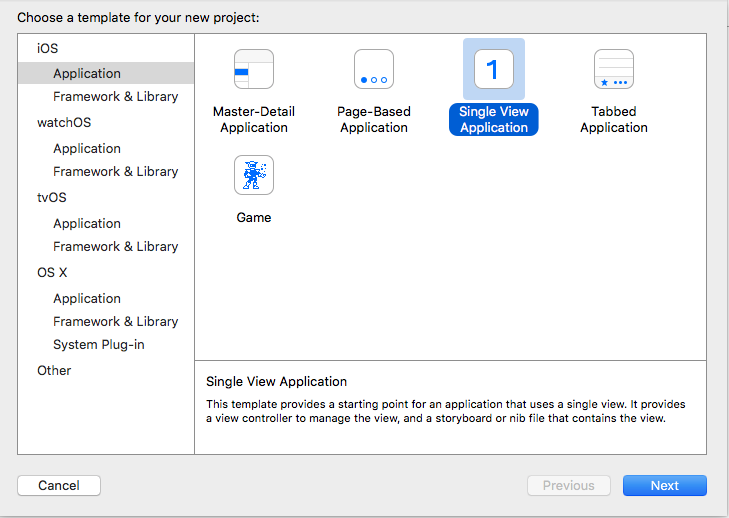
Шаг 2: в ViewController.swift
import UIKit
class ViewController: UIViewController {
override func viewDidLoad() {
super.viewDidLoad()
// CODE
let btn = UIButton(type: UIButtonType.System) as UIButton
btn.backgroundColor = UIColor.blueColor()
btn.setTitle("CALL TPT AGENT", forState: UIControlState.Normal)
btn.frame = CGRectMake(100, 100, 200, 100)
btn.addTarget(self, action: "clickMe:", forControlEvents: UIControlEvents.TouchUpInside)
self.view.addSubview(btn)
}
func clickMe(sender:UIButton!) {
print("CALL")
}
override func didReceiveMemoryWarning() {
super.didReceiveMemoryWarning()
// Dispose of any resources that can be recreated.
}
}
Uilabel code
var label: UILabel = UILabel()
label.frame = CGRectMake(50, 50, 200, 21)
label.backgroundColor = UIColor.blackColor()
label.textColor = UIColor.whiteColor()
label.textAlignment = NSTextAlignment.Center
label.text = "test label"
self.view.addSubview(label)
-
2Всегда рекомендуется добавить некоторые пояснения к вашему коду
Swift: кнопка Ui создает программно
let myButton = UIButton()
myButton.titleLabel!.frame = CGRectMake(15, 54, 300, 500)
myButton.titleLabel!.text = "Button Label"
myButton.titleLabel!.textColor = UIColor.redColor()
myButton.titleLabel!.textAlignment = .Center
self.view.addSubview(myButton)
override func viewDidLoad() {
super.viewDidLoad()
// Do any additional setup after loading the view, typically from a nib.
var imageView = UIImageView(frame: CGRectMake(100, 150, 150, 150));
var image = UIImage(named: "BattleMapSplashScreen.png");
imageView.image = image;
self.view.addSubview(imageView);
}
Ещё вопросы
- 0Google App Engine dns_get_record
- 0Кеширование с JSP и HTML5: как отключить кеширование на стороне сервера
- 1текст Jlabel становится обрезанным при печати
- 0jquery найти ближайший элемент с известным братом
- 0Изменение данных контроллера с помощью директив AngularJS
- 0cPanel PHP 5.1 до 5.4 изменить, заголовок (расположение: index.php)
- 0GitLab CI: мое тестовое задание не принимает контейнер mysql
- 0Почему HTML 5 Canvas не рисует содержимое изображения?
- 0IE8 & 9 - нет объекта ответа jquery ajax
- 0$ cordovaInAppBrowser не работает на Android с ngCordova и Ionic
- 0Сделайте все экземпляры части слова курсивом
- 0Индекс не непрерывного массива
- 1Событие по щелчку в надстройке, созданной с помощью «yo office», вызывается для всех открытых документов
- 0Spring Data: findByEntityNot () во многих отношениях
- 0Функция AngularJS ng-click не работает после содержимого информационного окна $ compile map
- 1C # / Excel - Получить имя ячейки с OleDb
- 0angularjs app.service (…) вызывает «Uncaught TypeError: undefined не является функцией»
- 0извлечение элемента массива из присоединенного DQL-запроса в symfony2
- 1Включить / отключить все входы и флажки с любым флажком
- 1Robot Framework, расширяющий селен для обработки элемента нагрузки
- 1Снимок экрана устройства Android, отключение записи экрана
- 1Identity Toolkit API ранее не использовался в проекте или он отключен
- 0переменная и ее родительская область видимости внутри нг-если
- 1Как: Сортировать элементы DataGrid
- 0сравнить два входных значения в проверке входных данных HTML JavaScript?
- 0Часть указателей на интерфейс для абстракций запросов MySQL
- 0MYSQL - СОЗДАТЬ столбцы таблицы поиска в одну строку
- 1Как получить атрибут строки doc свойства?
- 0Могу ли я сделать этот PDO короче
- 0активация многоуровневого меню
- 1Как разрешить передачу пустого значения в MVC WebApi для двойного типа
- 1Компонент сценария служб SSIS - процесс 1 строки из Json в таблицу
- 1C # добавление в список кортежей с функцией
- 0Как выбрать ресурс с условием выполнения двух отношений в объединенной таблице
- 0MySQL 5.7 изменяет блокировку оператора DDL таблицы, но должна допускать одновременный DML
- 0Значение переменной $ scope не обновляется в контроллере Angular JS?
- 0Apache2 не получают правильный путь
- 1Решить несколько запросов на повышение
- 0SQL - возвращение строки с наибольшим количеством
- 0Выберите максимум, сгруппированный по годам
- 0номер перезапуска для класса img, используя jquery
- 0Обязательно ли использовать кладку на контейнере div?
- 0Время удержания в базе данных: STRING vs TIMESTAMP
- 1Есть ли способ применить метод finalize ()?
- 0Бинарный столбец SQL, если пользователь играл
- 0Несколько HTML-форму и отправить
- 0массивы, removeFirst () не работает?
- 1Элемент управления <DNN: ICON> не поддерживает CssClass
- 0Как использовать VBA для изменения «проверенного» свойства переключателей на веб-странице
- 1Android Studio не может разрешить ресурсы для пользовательских представлений в предварительном просмотре макета
