Центрировать кнопку в линейном макете
Я использую линейную компоновку для отображения довольно легкого начального экрана. Он имеет 1 кнопку, которая должна располагаться на экране как по горизонтали, так и по вертикали. Однако независимо от того, что я пытаюсь сделать, кнопка будет располагаться по центру. Я включил XML ниже, может ли кто-нибудь указать мне в правильном направлении?
Спасибо
<?xml version="1.0" encoding="utf-8"?>
<LinearLayout xmlns:android="http://schemas.android.com/apk/res/android"
android:orientation="vertical"
android:layout_width="fill_parent"
android:layout_height="fill_parent">
<ImageButton android:id="@+id/btnFindMe"
android:layout_width="wrap_content"
android:layout_height="wrap_content"
android:layout_gravity="center_vertical|center_horizontal"
android:background="@drawable/findme"></ImageButton>
</LinearLayout>
16 ответов
Если вы хотите центрировать элемент в середине экрана, не используйте LinearLayout, поскольку они предназначены для отображения нескольких элементов в строке.
Используйте RelativeLayout.
Итак, замените:
android:layout_gravity="center_vertical|center_horizontal"
для соответствующей опции RelativeLayout:
android:layout_centerInParent="true"
Итак, ваш файл макета будет выглядеть так:
<?xml version="1.0" encoding="utf-8"?>
<RelativeLayout android:id="@+id/RelativeLayout01"
android:layout_width="fill_parent"
android:layout_height="fill_parent"
xmlns:android="http://schemas.android.com/apk/res/android">
<ImageButton android:id="@+id/btnFindMe"
android:layout_width="wrap_content"
android:layout_height="wrap_content"
android:layout_centerInParent="true"
android:background="@drawable/findme"></ImageButton>
</RelativeLayout>
-
0Отлично, я должен был попробовать RelativeLayout раньше!
-
33Есть случаи, когда вам нужно использовать LinearLayout и центрировать контент. Это не должно быть принятым ответом. Было бы лучше предложить использовать RelativeLayout, если это возможно, а если нет, то как центрировать его в LinearLayout.
Центр с использованием LinearLayout:
<LinearLayout
android:id="@+id/LinearLayout1"
android:layout_width="match_parent"
android:layout_height="match_parent"
android:gravity="center"
android:orientation="vertical" >
<ImageButton
android:id="@+id/btnFindMe"
android:layout_width="wrap_content"
android:layout_height="wrap_content"
android:background="@drawable/findme" />
</LinearLayout>
-
10LinearLayout проще и легче по сравнению с RelativeLayout, должен быть немного быстрее.
-
3Я использовал layout_gravity вместо гравитации. переход на андроид: gravity = "center" исправил это для меня. ошибка новичка.
Вы пытались определить android:gravity="center_vertical|center_horizontal" внутри макета и установить android:layout_weight="1" на изображении?
-
2Мне нравится эта опция, которая позволяет мне сохранить мой LinearLayout! (Мне не нужно было устанавливать
android:weight="1"в кнопке, чтобы отцентрировать его.) -
4Android: гравитация не работает для меня в горизонтальном LinearLayout, но Android: layout_gravity работает.
Обычно используемый метод, который работает с линейной компоновкой, заключается в установке свойства на кнопку изображения
android:layout_gravity="center"
Вы можете выбрать выравнивание по левому краю, выравнивание по центру или выравнивание по правому краю каждого объекта в линейном макете. Обратите внимание, что указанная выше строка точно такая же, как
android:layout_gravity="center_vertical|center_horizontal"
-
4.... Я пытался сделать это, черт возьми ... никогда не работает .....
-
4Добавьте свойство android: gravity = "center" в родительский макет, который содержит вашу кнопку (дочерние компоненты).
легко с этим
<LinearLayout
android:layout_width="match_parent"
android:layout_height="match_parent"
android:layout_weight="1"
android:visibility="visible"
android:gravity="center"
android:orientation="vertical" >
<ProgressBar
android:id="@+id/pbEndTrip"
android:layout_width="wrap_content"
android:layout_height="wrap_content"
android:layout_gravity="center"
/>
<TextView
android:layout_width="match_parent"
android:layout_height="wrap_content"
android:layout_marginTop="10dp"
android:gravity="center"
android:text="Gettings" />
</LinearLayout>
Добавьте это
android:gravity="center"
В LinearLayout.
-
1должен быть
android:gravity="center"
Вы можете использовать RelativeLayout.
<?xml version="1.0" encoding="utf-8"?>
<LinearLayout xmlns:android="http://schemas.android.com/apk/res/android"
android:orientation="vertical"
android:layout_width="fill_parent"
android:layout_height="fill_parent">
<ImageButton android:id="@+id/btnFindMe"
android:layout_width="match_parent"
android:layout_height="wrap_content"
android:layout_gravity = "center"
android:background="@drawable/findme">
</ImageButton>
</LinearLayout>
Вышеприведенный код будет работать.
полный и рабочий образец с моей машины...
<LinearLayout xmlns:android="http://schemas.android.com/apk/res/android"
xmlns:tools="http://schemas.android.com/tools"
android:layout_width="fill_parent"
android:layout_height="fill_parent"
android:paddingLeft="@dimen/activity_horizontal_margin"
android:paddingRight="@dimen/activity_horizontal_margin"
android:paddingTop="@dimen/activity_vertical_margin"
android:paddingBottom="@dimen/activity_vertical_margin"
android:orientation="vertical"
tools:context=".MainActivity"
android:gravity="center"
android:textAlignment="center">
<TextView
android:layout_width="fill_parent"
android:layout_height="wrap_content"
android:textAppearance="?android:attr/textAppearanceLarge"
android:text="My Apps!"
android:id="@+id/textView"
android:gravity="center"
android:layout_marginBottom="20dp"
/>
<Button
android:layout_width="220dp"
android:layout_height="wrap_content"
android:text="SPOTIFY STREAMER"
android:id="@+id/button_spotify"
android:gravity="center"
android:layout_below="@+id/textView"
android:padding="20dp"
/>
<Button
android:layout_width="220dp"
android:layout_height="wrap_content"
android:text="SCORES"
android:id="@+id/button_scores"
android:gravity="center"
android:layout_below="@+id/textView"
android:padding="20dp"
/>
<Button
android:layout_width="220dp"
android:layout_height="wrap_content"
android:layout_centerInParent="true"
android:text="LIBRARY APP"
android:id="@+id/button_library"
android:gravity="center"
android:layout_below="@+id/textView"
android:padding="20dp"
/>
<Button
android:layout_width="220dp"
android:layout_height="wrap_content"
android:layout_centerInParent="true"
android:text="BUILD IT BIGGER"
android:id="@+id/button_buildit"
android:gravity="center"
android:layout_below="@+id/textView"
android:padding="20dp"
/>
<Button
android:layout_width="220dp"
android:layout_height="wrap_content"
android:layout_centerInParent="true"
android:text="BACON READER"
android:id="@+id/button_bacon"
android:gravity="center"
android:layout_below="@+id/textView"
android:padding="20dp"
/>
<Button
android:layout_width="220dp"
android:layout_height="wrap_content"
android:layout_centerInParent="true"
android:text="CAPSTONE: MY OWN APP"
android:id="@+id/button_capstone"
android:gravity="center"
android:layout_below="@+id/textView"
android:padding="20dp"
/>
</LinearLayout>-
0вы можете использовать «android: layout_below» только для братьев и сестер «RelativeLayout»
Согласно документации Android для атрибутов XML android:layout_gravity, мы можем сделать это легко:)
<?xml version="1.0" encoding="utf-8"?>
<LinearLayout xmlns:android="http://schemas.android.com/apk/res/android"
android:orientation="vertical"
android:layout_width="match_parent"
android:layout_height="match_parent">
<ImageButton android:id="@+id/btnFindMe"
android:layout_width="wrap_content"
android:layout_height="wrap_content"
android:layout_gravity="center"
android:background="@drawable/findme"></ImageButton>
</LinearLayout>
-
1android: layout_gravity = "center" работает отлично :) спасибо!
Установите значение true android:layout_alignParentTop="true" и android:layout_centerHorizontal="true" в кнопке, например:
<RelativeLayout xmlns:android="http://schemas.android.com/apk/res/android"
xmlns:tools="http://schemas.android.com/tools"
android:layout_width="match_parent"
android:layout_height="match_parent"
>
<Button
android:id="@+id/switch_flashlight"
android:layout_width="wrap_content"
android:layout_height="wrap_content"
android:text="@string/turn_on_flashlight"
android:textColor="@android:color/black"
android:onClick="action_trn"
android:background="@android:color/holo_green_light"
android:layout_alignParentTop="true"
android:layout_centerHorizontal="true"
android:padding="5dp" />
</RelativeLayout>
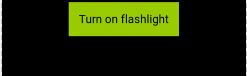
просто используйте (чтобы сделать его в центре вашего макета)
android:layout_gravity="center"
и используйте
android:layout_marginBottom="80dp"
android:layout_marginTop="80dp"
изменить положение
Вы также можете попробовать этот код:
<LinearLayout
android:id="@+id/linear_layout"
android:layout_width="fill_parent"
android:layout_height="0dp"
android:layout_gravity="center"
android:orientation="horizontal"
android:weightSum="2.0"
android:background="@drawable/anyBackground" >
<LinearLayout
android:layout_width="match_parent"
android:layout_height="wrap_content"
android:layout_gravity="center"
android:orientation="vertical"
android:layout_weight="1" >
<ImageView
android:id="@+id/img_mail"
android:layout_width="wrap_content"
android:layout_height="wrap_content"
android:layout_gravity="center"
android:background="@drawable/yourImage" />
</LinearLayout>
<LinearLayout
android:layout_width="match_parent"
android:layout_height="wrap_content"
android:layout_gravity="center"
android:orientation="vertical"
android:layout_weight="1" >
<ImageView
android:id="@+id/img_save"
android:layout_width="wrap_content"
android:layout_height="match_parent"
android:layout_gravity="center"
android:background="@drawable/yourImage" />
</LinearLayout>
</LinearLayout>
-
0Можете ли вы объяснить, чем это отличается от уже предоставленных ответов?
Вы пробовали это?
<TableLayout xmlns:android="http://schemas.android.com/apk/res/android"
android:id="@+id/mainlayout" android:orientation="vertical"
android:layout_width="fill_parent" android:layout_height="fill_parent">
<RelativeLayout
android:layout_width="fill_parent"
android:layout_height="wrap_content"
android:padding="5px"
android:background="#303030"
>
<RelativeLayout
android:id="@+id/widget42"
android:layout_width="wrap_content"
android:layout_height="wrap_content"
android:layout_centerHorizontal="true"
>
<ImageButton
android:id="@+id/map"
android:layout_width="wrap_content"
android:layout_height="wrap_content"
android:text="map"
android:src="@drawable/outbox_pressed"
android:background="@null"
android:layout_toRightOf="@+id/location"
/>
<ImageButton
android:id="@+id/location"
android:layout_width="wrap_content"
android:layout_height="wrap_content"
android:text="location"
android:src="@drawable/inbox_pressed"
android:background="@null"
/>
</RelativeLayout>
<ImageButton
android:id="@+id/home"
android:src="@drawable/button_back"
android:background="@null"
android:layout_width="wrap_content"
android:layout_height="wrap_content"
android:layout_centerVertical="true"
/>
</RelativeLayout>
<LinearLayout
android:layout_width="fill_parent"
android:layout_height="wrap_content"
android:padding="5px"
android:orientation="horizontal"
android:background="#252525"
>
<EditText
android:id="@+id/searchfield"
android:layout_width="fill_parent"
android:layout_weight="1"
android:layout_height="wrap_content"
android:layout_centerHorizontal="true"
android:background="@drawable/customshape"
/>
<ImageButton
android:id="@+id/search_button"
android:src="@drawable/search_press"
android:background="@null"
android:layout_width="wrap_content"
android:layout_height="wrap_content"
android:layout_centerVertical="true"
/>
</LinearLayout>
<com.google.android.maps.MapView
android:id="@+id/mapview"
android:layout_weight="1"
android:layout_width="fill_parent"
android:layout_height="wrap_content"
android:clickable="true"
android:apiKey="apikey" />
</TableLayout>
использовать
Android: layout_centerHorizontal = "истина"
-
0Какие??? Это мусор, это даже не действительная собственность!
-
1На самом деле vogon101, это допустимое свойство в RelativeLayout. :) Это не отвечает на вопрос, потому что пользователь использовал LinearLayout и хотел центрировать как вертикально, так и горизонтально.
Было бы проще использовать относительные макеты, но для линейных макетов я обычно центрируюсь, убедившись, что ширина соответствует родительскому:
android:layout_width="match_parent"
а затем просто дайте поля соответственно справа и слева.
android:layout_marginLeft="20dp"
android:layout_marginRight="20dp"
Ещё вопросы
- 0как отфильтровать данные по атрибуту объекта в ng-repeat angularjs
- 0Ширина сетки не фиксируется
- 0MSQL: как получить 0 счетчиков вместо 1 и ноль с таблицами соединений или представлениями
- 0Написать Html Img ID с помощью JavaScript
- 0AngularJS Случайно находит модуль, Случайно нет, Случайно выдает ошибку
- 1Как Eclipse запускает карту, сокращая работу?
- 0Автообновление .filter () область
- 0Как обернуть группу тегов HTML в содержащий тег, используя JavaScript?
- 0jQuery не работает в .load ()
- 0Выравнивание текста по вертикали внутри ссылки внутри <li>, который должен расширяться по горизонтали
- 0N Queen с использованием C ++ и возврат с помощью динамического 2D-массива
- 1Как я могу использовать наследование в шаблонах Cheetah?
- 1Методы для того, чтобы модуль узла возвращал «поток» данных?
- 1Python: присвоение переменной с использованием «или» с лямбда-функциями? [Дубликат]
- 1Как установить адаптеры вложенных представлений рециркулятора при использовании привязки данных?
- 1Панды: отбросить строки с наноструктурным индексом
- 0Chrome заблокирован localhost с ошибкой ваше соединение не является частным
- 0PHP require_once не работает
- 0EF Code First Foreign Key Relationship
- 0AngularJS не позволит мне загрузить другую страницу
- 1Как отладить крюк Кордовы?
- 0Только выберите четвертый TD, используя Simple HTML DOM
- 0PHP preg_match - сопоставить ключевое слово, которое только само по себе?
- 0Как получить параметры в contollerFactory Zend 2?
- 0Получить видео идентификаторы из плейлиста ID - YouTube API V3
- 0Значения привязки PDO не работают [дубликаты]
- 0Как суммировать все значения массива, используя Angular
- 0Вложенный jQuery UI Аккордеон не работает
- 0Найти повторяющиеся значения concat
- 1indexOf и BufferedReader не работают для меня
- 1JS вызвать конструктор базового класса
- 1Не удалось разрешить: firebase-ads: 15.0.1: 15.0.0
- 1Обнаружение предварительного запуска Google Play в Unity
- 1Десериализация объектов списка XML в C #
- 1Какова цель программирования для интерфейса? [Дубликат]
- 0Заполнение выпадающего списка с помощью jquery
- 1Доступ к кодам категорий для объектов Index в Pandas
- 1Рассечение объекта с помощью метода __getattr__ в Python возвращает `TypeError, объект не может быть вызван`
- 1Сканирование штрих-кода не работает с API видения
- 1Чистый способ остановить RMI сервер
- 0Максимальная высота и максимальная ширина
- 0получение данных от угловой JS
- 0Как я могу сказать Visual Studio, чтобы связать библиотеку с моим проектом?
- 0HTML5 и PHP: Воспроизведение видеофайла в формате base64
- 0Диапазон значений HSV для выборки изображения, как сделано Adobe
- 0Данные angularjs в службе не могут быть разделены между различными контроллерами
- 0Разное поведение-VisualStudio Отладчик против запуска exe
- 0как получить строку, содержащуюся в div
- 0JQuery Как процитировать динамическую строку
- 0отрицательные расстояния с cv :: HoughLines?

layout_widthв "wrap_content". Впоследствииlayout_gravityсделал то, что должен был сделать!